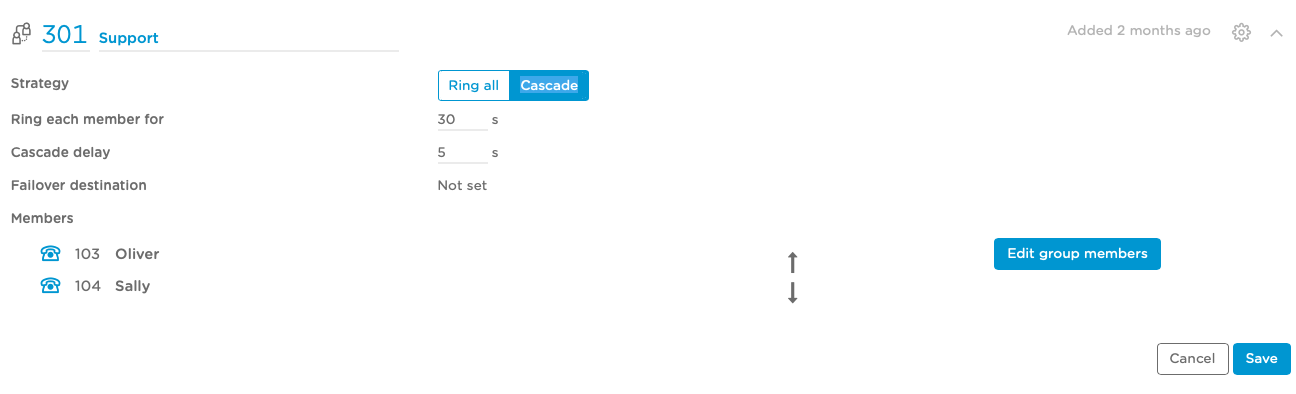Creating and Editing Ring Groups
Ring groups, or hunt groups, allow you to place a number of extensions in a group. This allows you to select which phones ring, and for how long.
When the incoming number is dialled, the ring group is selected as the destination.
Adding a Ring Group
Click Destinations, then Ring Groups.
To add a new group, click the Add group button
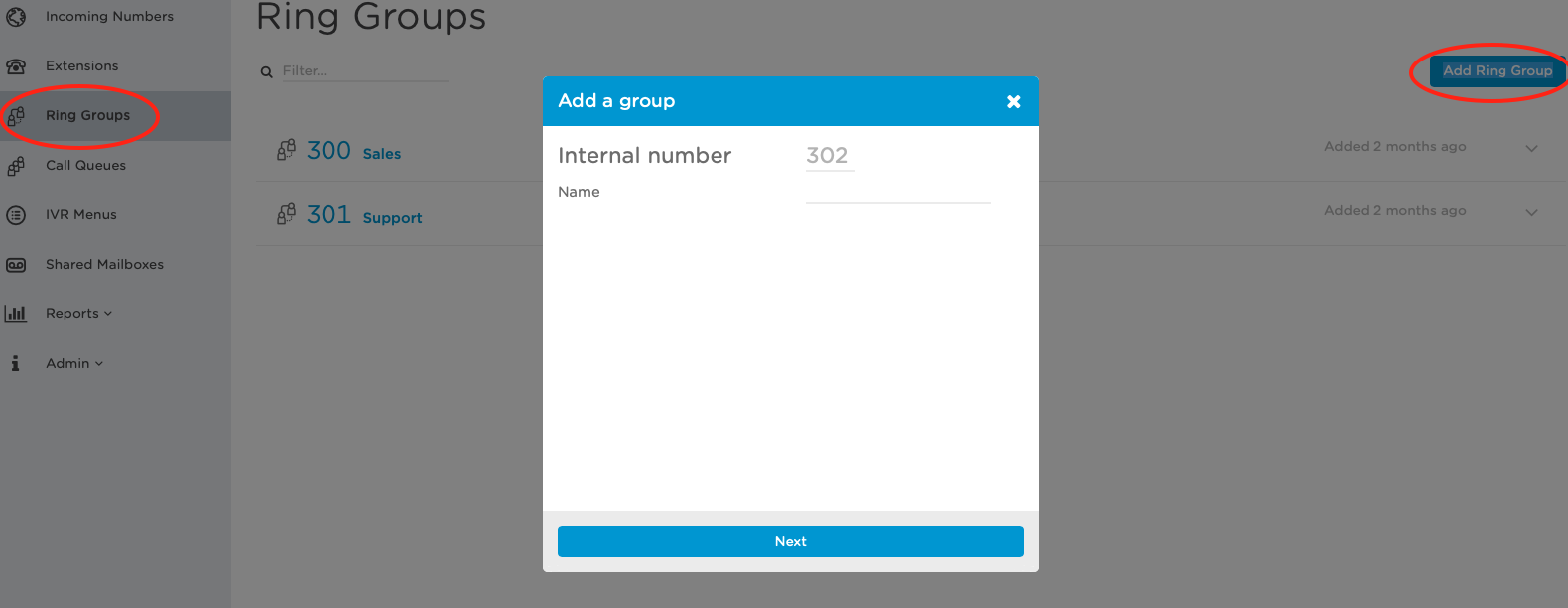
Enter a unique 3-digit number for the group, and a name to describe it.
Click Confirm to add the group.
Configuring a Ring Group
Click the ring group you want to edit. The group you select is highlighted with a grey outline.
The first thing to choose is the Strategy. This describes how the system will ‘hunt’ for group members:
- Ring all means that all extensions will ring at the same time. If any extension in the group is busy, the others will still ring.
- Cascade means that each extension will ring in turn. If any extension is busy, the system will skip it and move on to the next available extension.
The settings for Ring all and Cascade are similar:
- Ring timeout defines the duration that can pass before a call is considered ‘unanswered’. This is only available if the Ring all strategy is selected.
- Failover destination is the back up destination that is triggered if the call cannot be routed (for example, if all extensions are busy)
- Cascade delay is the duration that one extension will ring before the call is passed to the next extension. This is only available if the Cascade strategy is selected.
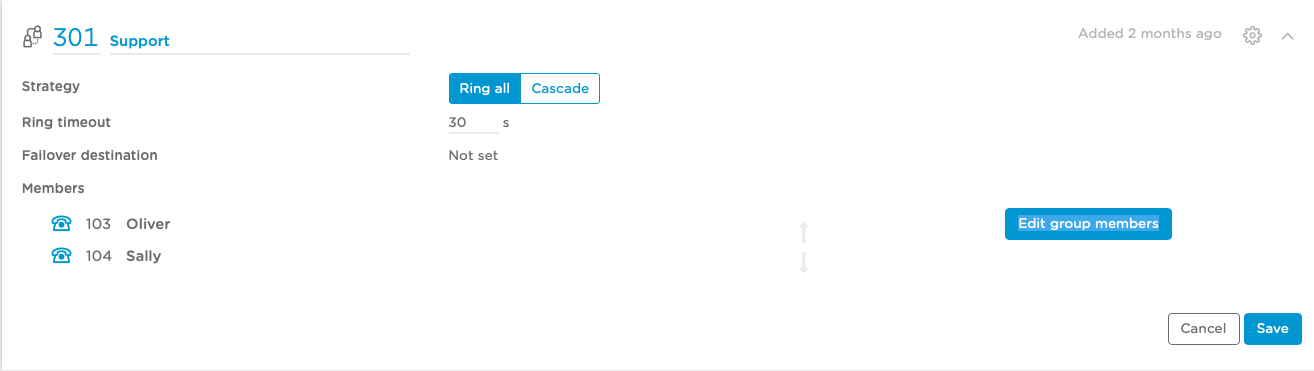
Under 'Edit group members', you can add and remove extensions from the ring group. Selected members will be highlighted.
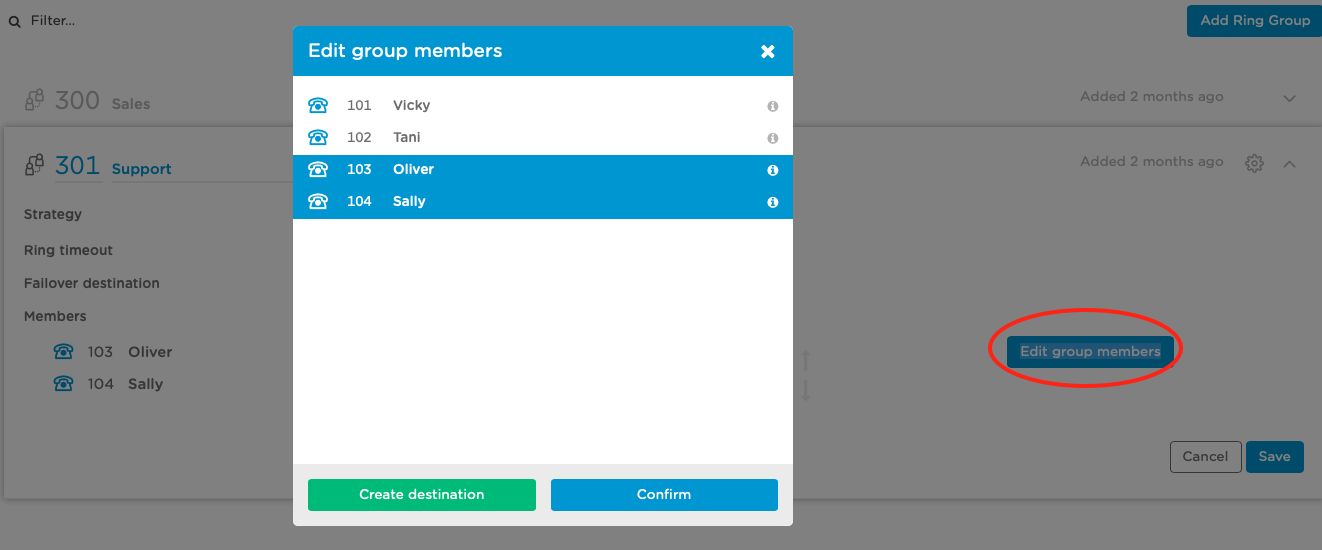
If you have selected Cascade, you can choose the order that the extensions will ring. Select one extension from the list, then use the arrow icons to move it up or down.